[vc_row][vc_column][vc_column_text]Some clients are very concerned about exposing their personal lives on  social media. For example, many wonder how they can separate their personal Facebook from their business page, along with photos, friends, and information about themselves. There’s a good chance you rather not show your Friday night party pictures, images from your weekend trips or maybe your family photos with current employees and clients.
social media. For example, many wonder how they can separate their personal Facebook from their business page, along with photos, friends, and information about themselves. There’s a good chance you rather not show your Friday night party pictures, images from your weekend trips or maybe your family photos with current employees and clients.
Although you may limit the information and pictures YOU share, someone else may not be as careful. Many of us have been in the situation where a friend tags us in an unwanted picture that appears on your newsfeed without our knowledge. We then scramble to delete it before anyone else sees it, but your friends or customers have already seen it. Sound familiar?
With the popularity of social media, it seems like we don’t have privacy anymore. Luckily there are ways to help business owner to maintain some measures of privacy, ideally separating work & play!
How Do I Choose Who Can See It?
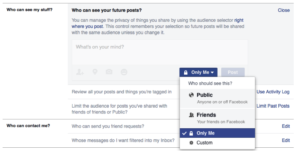
Selector Tool:
- On your Facebook settings, use the audience selector tool to choose who you want to share your updates and photos. It can be a custom list, open to the public, your friends, or visible to only you.
- After you have shared a post, you have the option to change with whom you have shared it with. If you want to change the audience of a post after you’ve shared it, click the audience selector and select a new audience.
- When posting on another person’s Timeline, that person controls what audience can view the post. Additionally, anyone who gets tagged in a post may see it, along with his or her friends. https://www.facebook.com/help/233739099984085
Who Can See What Is On My Profile & Timeline?
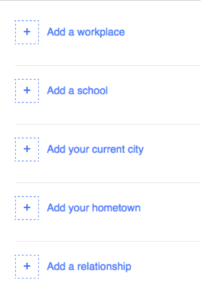 You can share basic information like your hometown, birthday, and job when you edit your profile. Use the audience selector next to each piece of information to choose who can see that info.
You can share basic information like your hometown, birthday, and job when you edit your profile. Use the audience selector next to each piece of information to choose who can see that info.
- Anyone can see your public information, which includes your name, profile picture, cover photo, gender, username, user ID (account number), and networks.
Tools To Utilize
- As you edit your info, you can control who sees what by using the audience selector.
- Did you know that you could review who tags your picture before it gets posted and appears on your Timeline?
- You can approve or dismiss them by turning on Timeline review. (No more unwanted pictures!)
- Set an audience for who can see posts you’ve been tagged in on your Timeline.
- To see what your profile looks like to other people, use the View As tool.
 In summary, the audience selector is a great tool to protect some of your privacy by monitoring your sharing preferences. If you learn how to use this, you can minimize some of your fear and reap the benefits of marketing on social media for your business. https://www.facebook.com/help/325807937506242/
In summary, the audience selector is a great tool to protect some of your privacy by monitoring your sharing preferences. If you learn how to use this, you can minimize some of your fear and reap the benefits of marketing on social media for your business. https://www.facebook.com/help/325807937506242/
Feel free to contact us, we can help to grow your social network.[/vc_column_text][/vc_column][/vc_row]
