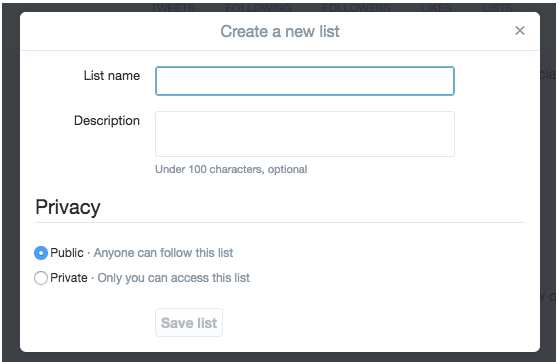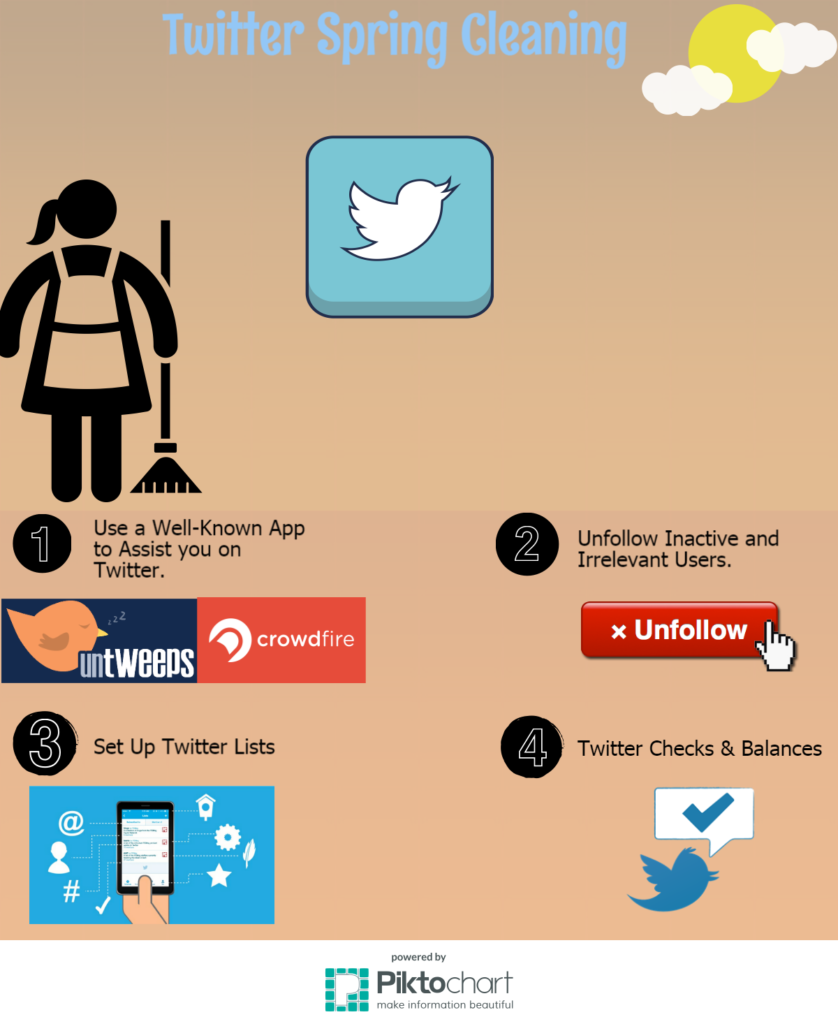Now that we’ve been hit with 70 degree weather, you may feel motivated to begin your annual Spring Cleaning! While you’re doing the typical de-cluttering of your home, why not spend a little time cleaning up your social media accounts? Twitter, more specifically, is a platform where you impulsively follow hundreds of random accounts, have a stream full of irrelevant information, and may not utilize properly. Now is the time to clean up your Twitter account – and below are some helpful platforms, tips & tricks to make the decluttering process a lot easier!
Step 1: Find a Good App
Instead of manually unfollowing accounts (because who really has time for that?), there are free apps to do the dirty work for you! Tomo360 has found that UnTweeps is convenient, easy to use and efficient for this.
Step 2: Unfollow Inactive and Irrelevant Users
Of course it’s nice to follow adorable puppy pages, your favorite TV shows, and every person you’ve ever met, but sometimes it’s not necessary. Whether you’re using Twitter for personal use or for business purposes, it’s important to follow only the active accounts with relevant and up-to-date information. With this being said, it’s time to “throw out” the junk.
The Tomo360 team has found Crowdfire to be the best tool to do this. (Crowdfire also allows you to see the inactive users, like UnTweeps, but on a more complex level).
Crowdfire lets you see the following:
- Who you’re following but isn’t following you
- Who your fans are
- Recent unfollowers
- Recent followers
These are important because you can unfollow the irrelevant profiles, interact with the new followers & fans, and find new ways to engage with the people you follow in hopes that they follow you.
Step 3: Set up Twitter Lists
Twitter lists are a relatively new feature that many people aren’t aware of, nevermind using! It’s simple to use, and helps declutter your newsfeed immensely. The purpose of Twitter Lists are to separate the accounts you follow based on their purpose job, or the information they share. The best part is, these lists can be private so they don’t have to know you’ve categorized them a certain way!
- Login to Twitter & click on your picture in the corner
- Select “Lists” from the dropdown menu
- Click on “Create New List” and title it and describe it how you’d like
- Click private or public & then save list.
To add people to this list, go to their Twitter profile and click on the gear icon next to the following button, and then “add or remove from lists.”
Step 4: Twitter Checks & Balances
Twitter is also a platform that you may forget to give a facelift to every once in awhile, whereas
Facebook you see images more often.
- Check that your logo is of high resolution and the correct size.
- Adjust your Twitter Header Photo so it is a clear and clean picture that represents your business or personal interests, as well as the right size.
- Double check that your Username, About section, Location, and Website are all filled in with the correct information.
** Constant Contact recently shared a blog with image size & dimension tips – check it out here: http://blogs.constantcontact.com/social-media-image-sizes/
If you follow these 4 Twitter Spring Cleaning steps, you will be on the path to becoming stress-free before summer! For any questions, assistance or tips, contact Tomo360 today. 978-253-4922 or [email protected]