How to choose the right Facebook Call-to-action button for your business and how can you edit it? In this article, we answer those burning questions. Recently, Facebook came out with the New Pages Experience, a more straightforward and streamlined design with easy navigation. The transition from the classic design to the new page experience is ongoing. Regardless of your page design, a Call-to-Action (CTA) button is still a must-have feature to help businesses generate more leads.
A Call To Action button is customizable, easy to set up, and provides many options for your Business. Facebook does a good job connecting customers to businesses with call-to-actions that do everything from send emails, schedule appointments, register customers to newsletters or events, launch apps and games, play videos and display e-shops and promotions. What kind of customer connection is right your business?
| Category | Call-To-Action |
|---|---|
| Schedule Meetings | Book Now |
| Contact | Call now, Contact Us, Send Email, Send Message or Sign Up |
| Download | Play Game or Use App |
| Learn | Learn More or Watch Video |
| Shop | See Offers or Shop Now |
- Depending on which button you choose, you’re able to guide how customers reach you.
- If you’re looking to boost your e-commerce site, utilize the “Shop Now” button with a link to your e-commerce website.
- If you want to inform people about your company, products, etc., utilize the contact us, learn more, or send message buttons.
- If you want to promote a video, app, or game, try those CTA buttons.
- If you’re seeking direct client communication, the call now button or send email option may suit you best.
How to Add a Facebook Call-To-Action Button
Classic Pages
To add an action button to your Page, you’ll need to be an admin, editor, moderator, or advertiser. So, do check that your profile is one of those roles on your business page. Straightaway, you can begin adding an action button to your Page:
- From your Feed, click Pages in the left menu.
- Go to your Page.
- Click + Add a Button below your Page’s cover photo.
- Select a button from the dropdown menu and follow the on-screen instructions.
- Click Save.
Once the button has been created, you can test your button:
- Click your button.
- Select the Test Button.
You may also see the option to connect services such as MyTime, HomeAdvisor, or Delivery.com to your Page.
New Pages Experience
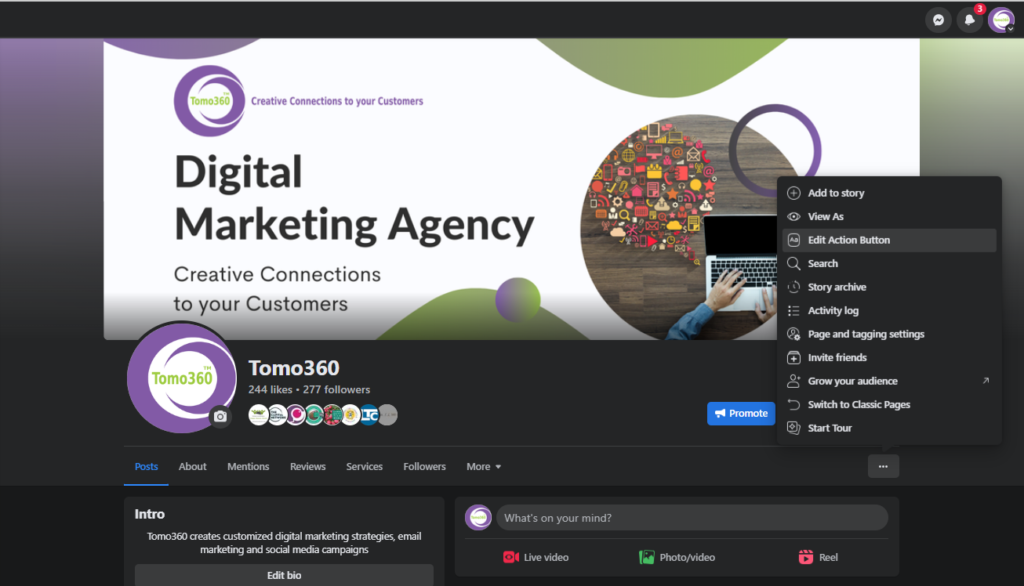
To add an action button to your Page on Facebook, you’ll need to have Facebook access.
- Log into Facebook, then click your profile photo in the top right.
- Click See all Profiles, then select the Page you want to switch to.
- Click your Page in the left menu.
- From your Page, click “…”, then click Edit Action Button.
- Select a button, then click Next.
- Follow the instructions on the screen.
- Click Save
NOTE: You can add a Book Now button if you had the Appointments feature set up for your Classic Page before switching to the new Pages experience.
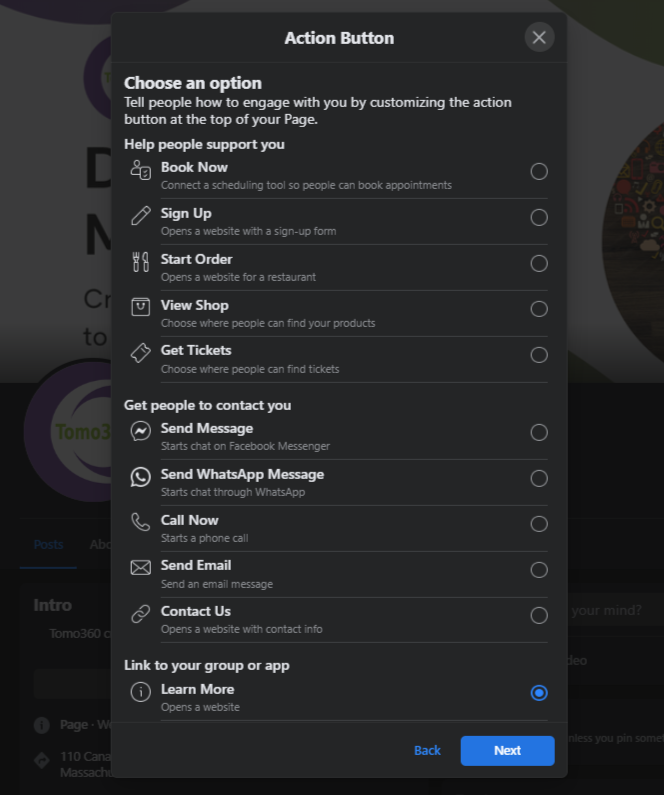
No matter what industry you’re in, it’s important to keep a Call-To-Action Button active on your Facebook Business Page to help provide clients with important information and an easy way to reach you.
Finally, selecting the right call to action based on your business goals is important.
If you have any questions, would like assistance, or are seeking social media help, please contact Tomo360 at (978) 253-4922.
Did you enjoy reading this article? Are you improving your Business presence on Facebook? Read this article next on how to invite people who like your posts to like your Page.
